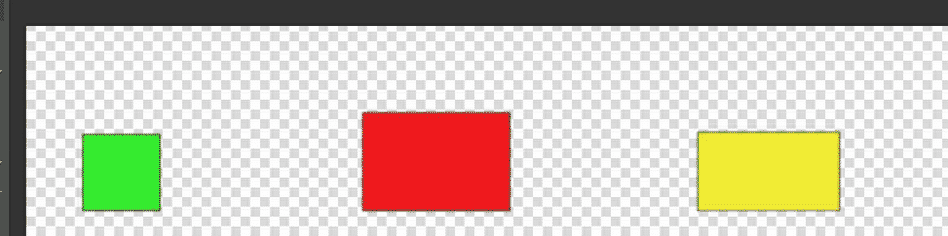PixelStyle Photo Editor
- Overview
- How use Move Alignment tool Mac?
- How use image Transform tool Mac?
- How use Marguee tool Mac?
- How use Lasso tool Mac?
- How use Polygonal Lasso tool Mac?
- How use Magic Wand tool Mac?
- How Crop Image Mac?
- How Resize Image Mac?
- How Draw Basic Shape on Mac?
- How to Paint on Mac?
- How Use Photo Eraser Mac?
- How Add Text to Image Mac?
How to use image move alignment tool on Mac?
If you need to align images on different layers, please do the following:
Step 1. Select the "Move Alignment Tool" in the toolbar:
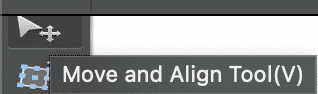
Step 2. In the Options bar, select a mode you need in the "Option Bar".

There are six selection modes in total. Each is:
A – Top Alignment.
B – Vertical Center Alignment.
C – Bottom Alignment.
D – Left Alignment.
E – Horizontal Alignment.
F – Right Alignment.
Automatic Selection: Blank layers will be automatically filtered out if "Auto Selection" is checked in the menu bar.

Step 3. Hold down the shift key and point the mouse on the layer that needs to be aligned.
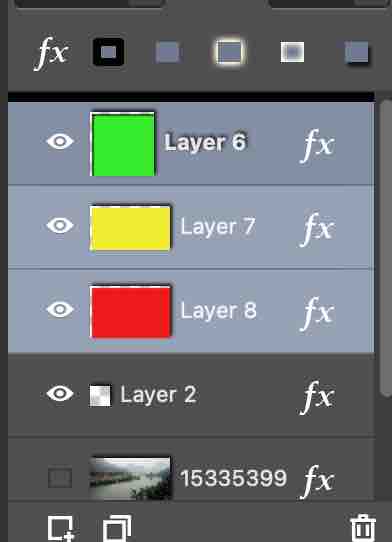
Tips:
• The bottom layer is used as the reference object for alignment among all the selected layers.
• Be sure to hold down the "shift" button in order to select multi-layers in one time.
Step 4.Select the desired alignment mode.
Before Image Alignment:
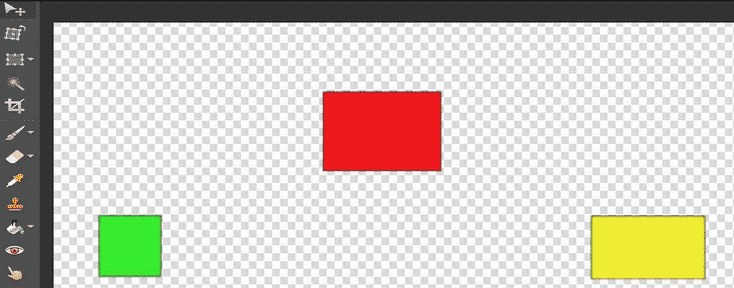
After Selecting Bottom Alignment: