PixelStyle Photo Editor
How to Save Images on Mac?
Saving your images as TIFF, JPEG, PNG, GIF, BMP, PSDB, JPEG 2000, PDF, SVG formats in PixelStyle Photo Editor for Mac is easy.
How to Save Images on Mac?
Step 1. Choose File in the menu bar > Save.
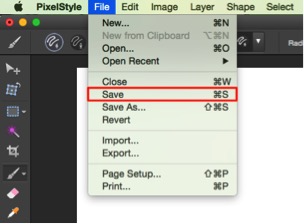
Step 2. In the Save dialog, type a name for the image.
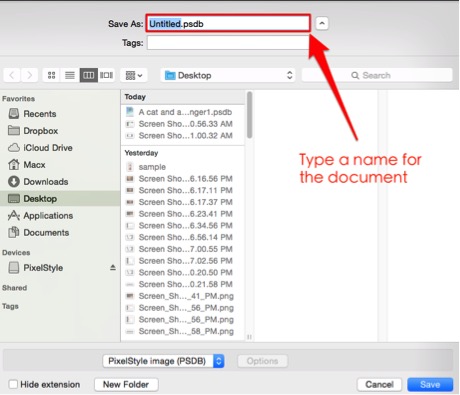
Step 3. Choose a file format for saving an image on your Mac.
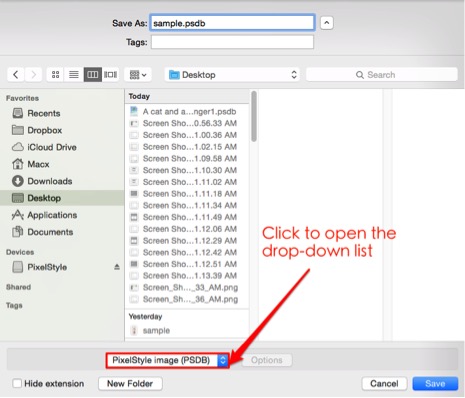
File formats and options available for exporting an image to your Mac.
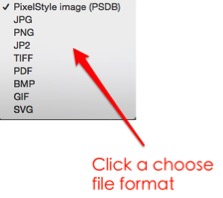
Please note: Save images as PixelStyle image (PSDB) if you have not finished editing the document and want to open non-destructively next time.
Step 4. Click the “Save” button to save images to your Mac.
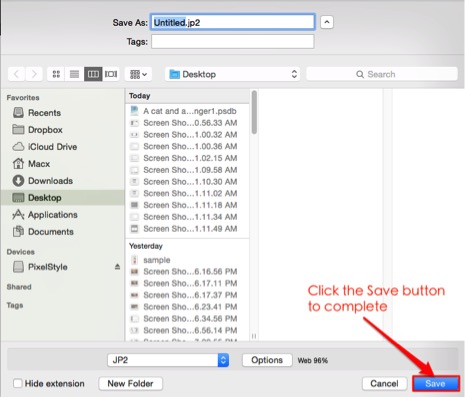
What File Formats Can I Save and Export to on mac?
Save or export your documents as TIFF, JPEG, PNG, GIF, BMP, PSDB, JPEG 2000, PDF, SVG formats in PixelStyle Photo Editor for Mac. Please save as PixelStyle image (PSDB) if you have not finished editing the document and want to open non-destructively next time.
If I Save or Import a Transparent Image,
Will It Keep the Transparency?
PixelStyle photo editor for Mac uses gray-and-white pixel grid to present transparent background and will keep the transparency of you images. You have options for a transparent background or opaque background when you are creating a document. By default, PixelStyle photo editor for Mac uses white color for opaque background.
