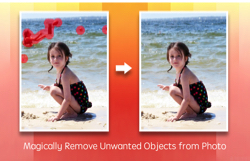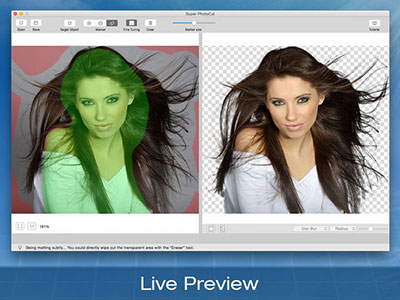Get introduced about the properties of every paint tool! Painting tools will help you to paint more beautiful arts!
LAYER ALPHA PROPERTY
1. Check “Auto Selection” box, you could automatically select the item you are painting and edit the item including zoom, move,adjust its color…
2. Adjust the layer alpha by dragging the bar
3. Select the paint tool in tool panel, you will see the property panel of the selected tool
ROTATION PROPERTY
1. Select the tool in paint tool panel, you will see the property panel of the selected tool
2. Rotate the current layer by dragging the bar
3. Adjust size of he painting by dragging the box
4. Confirm rotating the painting layer on Mac
5. Cancel to rotate the drawing layer for Mac
MAC PAINT BRUSH PROPERTY
1. Select paint brush tool in tool panel, you will see the property panel of brush tool
2. Click to get paint brush library on Mac
3. Property of the current paint brush
ERASER PROPERTY
1. Select eraser tool in tool panel, you will see the property panel of eraser tool
2. Eraser style
3. Property of the current eraser
PAINT TEXT PROPERTY
1. Select text tool in tool panel, you will see the text editor
2. Show your text
3. Click to get Font editor
4. Left / Center / Right
5. Click to get Color Editor
6. Click to get Text Border Editor
7. Click to get Text Style Editor
8. Text Spacing
IMAGE PROPERTY
1. Select Image tool in tool panel, you will see the image effect property
2. Image Effects Filters
3. The current image effect
When you select an effect, you can see the property of the current effect!
ZOOM PROPERTY
1. Select Zoom tool in tool panel, you will see the zoom property
2. Dragging to zoom the layer
3. Zoom out the painting layer on Mac
4. Zoom in the Drawing layer for Mac
Tools For iPad
MyBrushes for iPad provides you some tools to draw geometric and mirroring graphics!
How to use Tools of MyBrushes Pro for iPad?
Interface of MyBrushes Pro for iPad :
Preparation:
1. Lauch MyBrushes, Tap

from the toolbar of MyBrushes for iPad to access "Tools Panel"
2. Geometric Graphics Tools
2. Mirroring Graphics Tools
3. Control Angel by Gesture
Step by Step Tutorials of How to Paint on Mac and iPad:
Instroduction of Mac Paint Tools | About Color Panel for Mac | How to Use Paint Eraser Tool on Mac
Drawing Tools on iPad and Mac | How to Use Color Picker Mac | How to choose Paintbrush or Brushes on Mac
Hotkeys of MyBrushes for Mac | Drawing Layers on Mac, ipad | Drawing Video-playback on Mac and iPad
Hot Mac Paint Tools Related Topics:
Best 5 Mac Paint Apps | Paint Tool Sai Mac Alternative
Paint.net for Mac Equivalent | Paint Brush on Mac iPad | Animation Software for Mac
Pinta Mypaint Manga Mac Reviews | Photo Graphic Design Software Mac
Description of 13 languages are available for ProPaint:
Enlish: Paint for Mac
Spanish: Paint Para Mac German: Paint Für Mac French: Paint Pour Mac Italian: Paint Per Mac Dutch: Paint Voor Mac Russian: черчение Mac
Swedish: Måla För Mac Japanese: Macのペイン Korean: Mac 용 페인트 Chinese: MAC照片编辑 Tr-CN: MAC照片處理 Protuguese: Paint in Mac
Creative Photography Tools for Mac
Free Download. 10 days Free Trial.
Available for OS X 10.8 and above, iMac, Macbook Mini, Macbook air, Lion, Macbook Pro, Yosemite, mavericks, EI Capitan, Catalina, Big Sur.
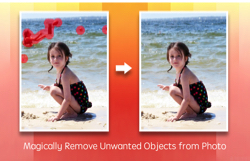 |
 |
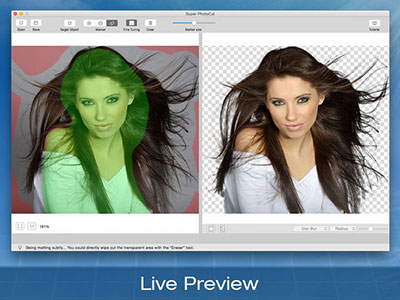 |
Photo Eraser Pro for Mac
Remove Unwanted Objects from Photo |
Super Vectorizer for Mac
Convert Raster Bitmap Images to Vector Graphic |
Super PhotoCut for Mac
Instantly Remove Image Backgrounds. 1 Min Cut out. |
| Free Download. Full Features |
Free Download. Full Features |
Free Download. Full Features |